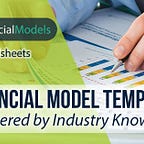Uncovering Financial Solutions With Excel Charts
Visuals harness the power of human perception to simplify the complex interplay of data and assumptions. They make it easier to identify trends, outliers, and patterns at a glance. They bridge raw data and actionable insights, enabling stakeholders to grasp the financial narrative and make informed decisions quickly. That is why Excel charts are indispensable tools in financial modeling, serving as powerful visual aids that transform complex data into understandable insights.
In the world of finance, where decisions are often made based on intricate analyses and forecasts, the ability to convey information quickly and accurately is crucial. Excel charts facilitate this by visually representing financial data. They enable the presentation of findings in a manner accessible to both technical and non-technical audiences. Let us explore how integrating Excel charts into financial models enhances clarity, facilitates communication, and supports strategic planning, making them an essential tool in the financial analyst’s toolkit.
Excel Charts: A Powerful Tool for Financial Modeling
Excel charts are a visualization tool used within Microsoft Excel to represent data graphically. These charts allow users to see patterns, trends, and comparisons in their data more quickly than if the information were only in a table format. Various charts are available in Excel, each serving a specific purpose depending on the nature of the data and the message the user wants to convey. These visual aspects are crucial for quickly assessing a company’s financial performance, comparing different data sets, or presenting forecasts and outcomes in a way accessible to technical and non-technical stakeholders.
To access charts in Excel, you typically start by selecting the data you want to visualize. Once your data is selected, you can find the chart options under the “Insert” tab in the Excel ribbon. This section contains different categories of charts. By clicking on the type of chart you are interested in, Excel will automatically generate the chart based on your selected data. Further customization options are available to make the information clear and meaningful and adjust the chart's appearance, layout, and specific elements, such as titles, labels, and legends.
Excel charts are a powerful tool in financial modeling for several reasons:
· They visually represent financial data, making it easier to understand complex information.
· Charts can highlight relationships between variables, such as the correlation between sales and marketing spend, which might not be as evident when looking at raw data.
· Charts are essential for effectively communicating findings and strategic insights in financial modeling, enabling decision-makers to grasp critical points and make informed decisions based on the visualized data.
How to Utilize Excel Charts for Financial Modeling
Excel charts are powerful tools for financial modeling among businesses. They enable users to visualize complex data and trends with clarity. One can enhance the interpretation and presentation of financial analysis by harnessing their capabilities.
Excel Area Charts Boost Data Series Insights
Area charts are a variant of line charts that vividly depict trends and the cumulative impact of data points within a series. They emphasize the magnitude of change over time by filling the area beneath the line with color. Excel area charts are valuable in illustrating the overall trend of financial metrics, such as revenue growth, expenses, or profit margins, over a period. It makes area charts an essential tool for highlighting financial health and performance dynamics, enabling analysts to quickly identify growth patterns, fluctuations, and the relative significance of contributing factors in a financial portfolio.
Excel Bar Charts Simplify Data Comparison
Excel Bar Charts represent data using horizontal bars, the length of which is proportional to the value it represents. This straightforward representation makes it easy to compare different data sets visually and enhances the ability to grasp complex information quickly. Excel Bar Charts excel in comparing financial metrics across different categories or time periods. For example, they help showcase various business units or products’ revenue, expenses, or profit margins over time.
Excel Column Charts Visualize Data Trends
Excel Column Charts are a graphical representation tool within Microsoft Excel, designed to compare values across different categories using vertical bars visually. Each bar’s height or length represents the data’s magnitude, making it easy to see relative differences at a glance. In financial analysis, Excel Column Charts are particularly valuable for showcasing trends over time, comparing sales or earnings across different products or business units, and highlighting budget vs. actual expenses.
Excel Line Charts Unveils Historical Insights
Excel Line Charts plot data points on a graph and connect them with lines, providing a clear and concise way to interpret vast amounts of data at a glance. In financial analysis, Excel Line Charts are particularly valuable for tracking financial metrics over time, such as stock prices, sales revenue, or expense trends. By unveiling patterns and trends in financial data, these charts enable analysts to forecast future performance, identify cyclical behaviors, and make informed decisions based on historical data insights.
Excel Pie Charts Slice Data Insights
Excel Pie Charts are graphical representations that divide a circle into slices to illustrate numerical proportions. Each slice of the pie chart represents a category’s contribution to the whole, making it a compelling tool for displaying the composition of a dataset. In financial analysis, Excel Pie Charts are best used to visualize the breakdown of costs, revenues, or profit segments within a business. This visualization can highlight how different segments contribute to the total, offering clear insights into which areas drive financial performance.
Excel Stock Charts Illuminate Market Movements
Excel Stock Charts are specialized graphical representations embedded within Microsoft Excel. They are designed explicitly to showcase the fluctuations and trends in stock prices over a specified period. These charts are adept at condensing complex financial data into easily digestible visual formats, allowing analysts and investors to quickly apprehend market movements, volume changes, and price developments.
Excel XY Charts Visualize Relationships
Excel XY charts, also known as Scatter charts, are potent data visualization tools that plot two sets of values on a two-dimensional graph, with one set of data along the X-axis and the other along the Y-axis. This chart type is beneficial in financial analysis for revealing correlations or patterns between two variables, such as the relationship between stock prices and trading volumes or the impact of interest rate changes on bond prices.
Tips to Decode Finances Using Excel Charts
Decoding finances using Excel charts can transform complex data into understandable and actionable insights. They are a powerful tool for transforming complex financial data into clear, actionable insights. Here are five best tips to leverage Excel charts effectively for financial analysis:
· Maximize Insights with Area Charts for Cumulative Analysis: Area charts are incredibly effective for visualizing the cumulative effect of different components over time. For instance, when analyzing a company’s total revenue and expenses, an area chart can show how much each element affects the operations. The visual layering in area charts highlights the proportion of each category over time, making it easier to see trends and shifts in composition.
· Implement Bar or Column Charts for Comparative Analysis: Bar and column charts are highly effective for comparing different financial metrics across multiple categories or time periods. They are best utilized to compare sales figures across different regions, the performance of various products, or expenditures across departments. These charts make it easy to spot which categories are outperforming or underperforming.
· Use Line Charts for Trend Analysis: Line charts display financial trends over time. They allow you to visualize changes in data, such as revenue growth, expense trends, or investment performance. Plotting your financial data on a line chart will enable you to identify patterns or trends that might not be obvious from raw numbers alone.
· Leverage Pie Charts for Revenue/Expense Breakdowns: Pie charts are perfect for showing how different segments contribute to a whole, making them ideal for analyzing expense breakdowns or revenue sources. By converting your expense data into a pie chart, you can quickly see which categories consume the most resources and may require attention or adjustment. It’s essential, however, to limit the number of slices to keep the chart readable and impactful — typically, no more than five to six categories. If there are smaller categories, consider grouping them into an ‘Other’ category.
· Utilize Stock for XY Charts for Correlation Analysis: Stock charts are tailor-made for the financial industry, offering a detailed view of stock performance over time. They can display closing prices and high, low, and opening prices within a specific period. This detailed view is critical for financial analysts and investors who need to understand market trends, volatility, and the overall direction of stock movements. XY charts, or scatter plots, are highly effective for exploring correlations between two financial variables. They can also include trend lines to quantify the relationship, providing a statistical basis for predictions and strategy adjustments.
Incorporating these Excel chart types into your financial analysis toolkit can unlock deeper insights, foster better decision-making, and enhance your presentations with compelling visual evidence. Each chart type offers a unique perspective on financial data, making it easier to decode complex information and communicate findings effectively.
eFinancialModels.com is a leading marketplace for Excel chart templates, offering an expansive collection tailored to a broad spectrum of financial solutions. With templates ranging from area charts for cumulative analysis and stock charts for market trends to XY charts for revealing correlations, we equip finance professionals with the resources to decode complex data efficiently and make informed decisions.